Parent User Guide
Option Selection Process
STEP 1 –DECIDE OPTIONS INCLUDING 1 RESERVE
Options are to be chosen using Options Online according to the following criteria:
In addition to the Core subjects, which all students must study, (see Selecting Options) students must choose 4 options subjects and 1 reserve. It is a requirement that the 4 options choices include at least one of the EBacc subjects.
If your child is taking part in the IEN pathway, you will be contacted by the IEN team or Year Leader and they may advise of some reductions to this that will also be highlighted on your screen when you log-in to the Options online process.
|
EBacc Subjects |
Other Subjects |
|---|---|
|
|
Please note that whilst NLS does its best to accommodate as many students’ first 4 subject choices as possible it must be emphasised that some combinations of subjects may not be possible within the logistics of the timetable structure and some subjects may be oversubscribed. Places will be allocated ensuring that as many students as possible receive their first 4 subject choices, but where this is not possible reserves will be utilised. The school’s decision on this will be final. It is important that all students and parents ensure that uploaded choices are put in order of preference as this will be referred to.
How to use SIMS Options Online - Guide for Parents/Students
1. Logging on
- The parent who is named as Contact Priority No. 1 on our records will receive an email from noreply@sims.co.uk inviting you to join SIMS Online Services for North Leamington School
- Please also check your junk box if you do not think you have received this in the first instance
- Please click on the link within the email (or copy the URL provided into a web browser) to accept the invitation
- You will then be asked to sign in with a provider relevant to you as below:
NB You will not be able to sign in with SIMS ID, you will need to pick another option
Please remember the provider you have chosen as you will need to use this same provider if you need to log back in.
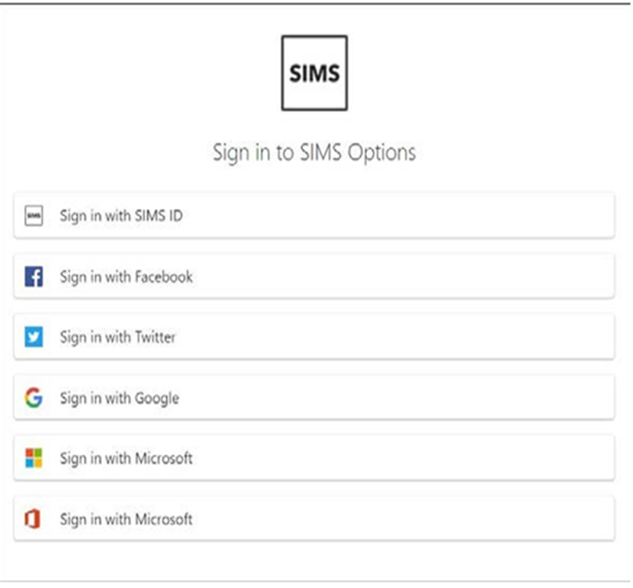
- Once logged in you may be asked to enter the invitation code provided in the registration email
- Next you will need to verify the account by answering a security question
- You will then be required to log into the account to gain access to the student’s Options plan.
2. Selecting Options
Note: please refer to the KS4 Option Subject information available on our website for guidance in making your selections.
- Log on as above
- Select the student by clicking on their name
- Please read the notes at top of the selection page (the note will be slightly different if you are assigned to the IEN option)
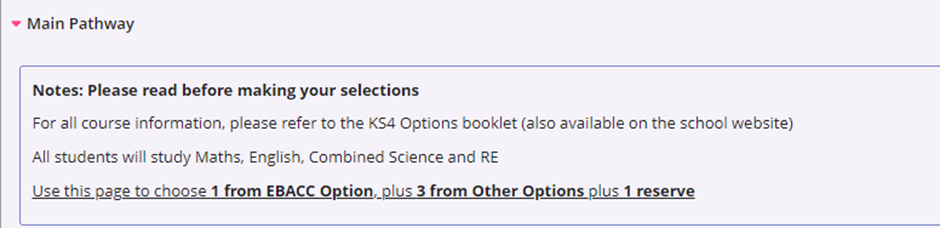
- Click on a subject name to select it
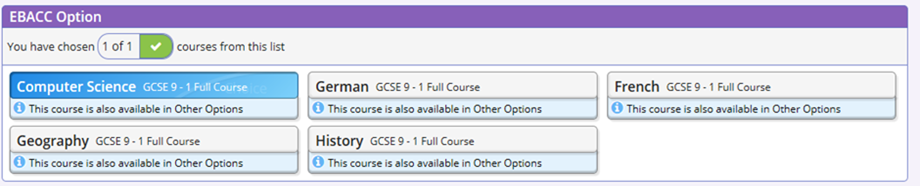
- If necessary, click on the subject name again to deselect it
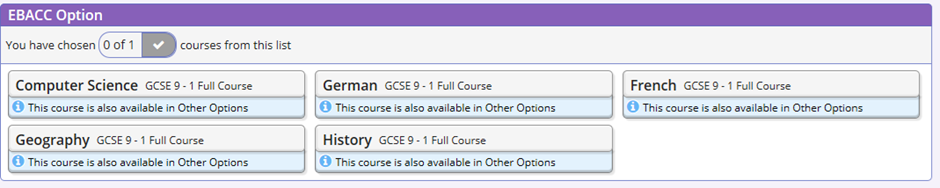
- The order in which you select the subjects at this stage will become your order of preference. If necessary, use the list on the right hand side to change the order of preference. This order is crucial as we will use it when looking for the best possible fit, as it is unlikely we will manage to fit all 4 options in the timetable for every student.
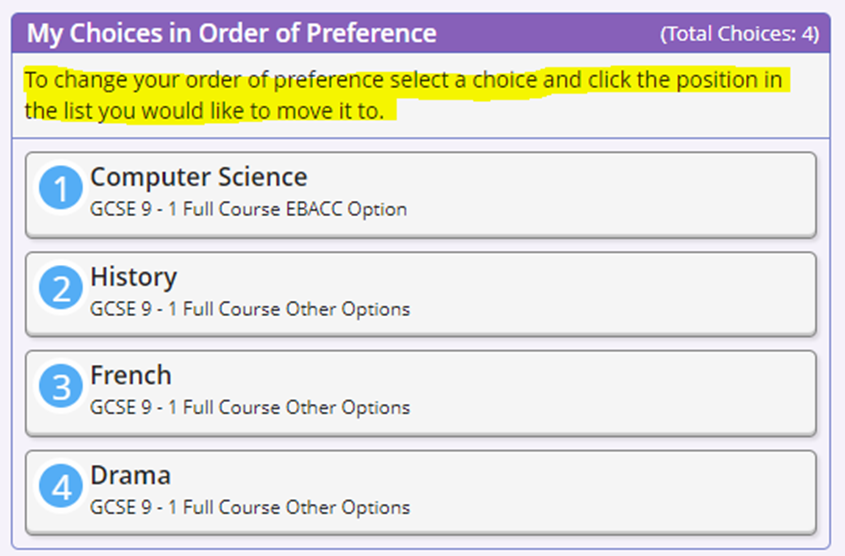
- Once your main choices have been made, you will need to choose 1 reserve option. This choice can be made by clicking the ‘reserve’ wording on the right hand side of the subject. This will turn the subject orange
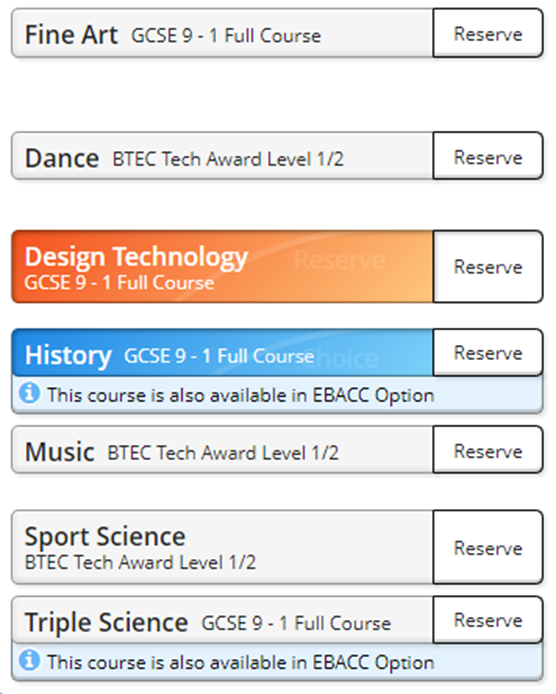
- Once you have made your reserve choice, it will be placed under your main choices on the right hand side of the screen.
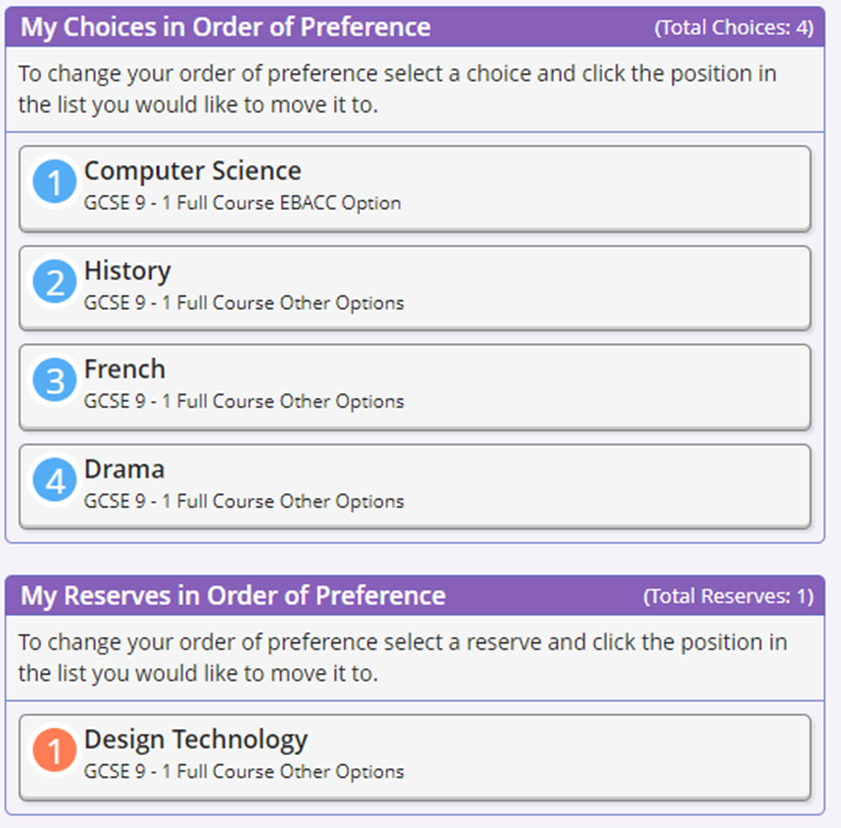
- If you want to remove your reserve, click the subject you wish to remove (this will turn it blue as a main subject) if you do not want this as a main subject, click it a second time and this will remove it.
- Save by clicking on

(This can be found at the top left of the page)
• When you and the student are happy with their choices please tick the Parent/Carer Approval box at the bottom of the page:
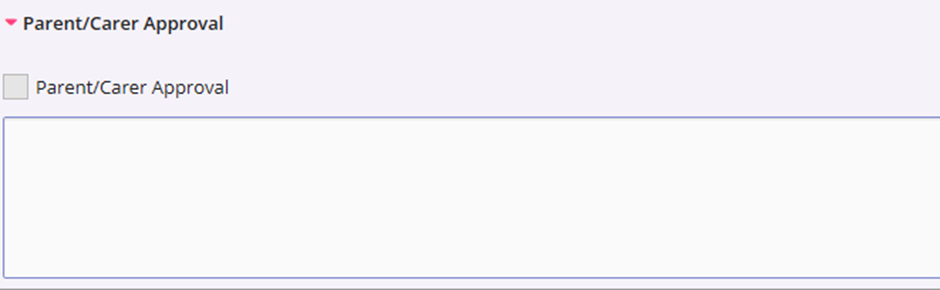
Save and sign out
You will not receive an email confirmation with the option choices you have selected. If there are any issues with the choices, we will contact you to let you know and we will advise on the next steps.
In the event of any problems or queries with using the system, please email data@northleamington.co.ukin the first instance. Please give as much detail as possible including child’s full name and Tutor Group.

